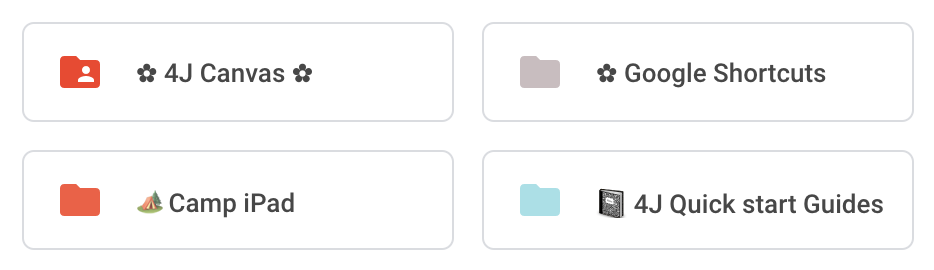Add an Emoji to Google Drive Folders & Files
Visual organization can make it a little easier to identify Google files and folders quickly. Color coding is an easy way to make items stand out but emojis add a little fun to your files and folders!
Steps:
- Log into your Google Drive
- Open a new window and go to https://www.copypastecharacter.com/
- Find an icon/emoji you like. Select it and copy (ctrl+c)
- Go back to your Drive
- Right click on the file or folder you want to add the icon/emoji to and select “rename”
- Paste the icon/emoji anywhere within the name – beginning, middle, end! Google Drive arranges files in folders by alphabetical order. Therefore, if you place the emoji at the beginning of the title, it will move that file to the beginning of the folder.
How to add an Emoji to Google Drive files and/or folders – video from ShakeUpLearning!
For other helpful Google tips, tricks and tutorials visit our Google Apps for Education page.